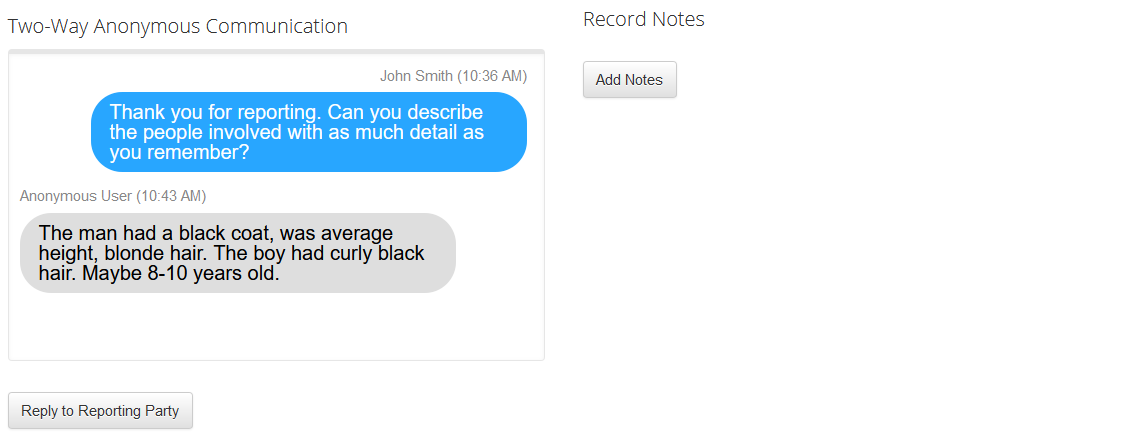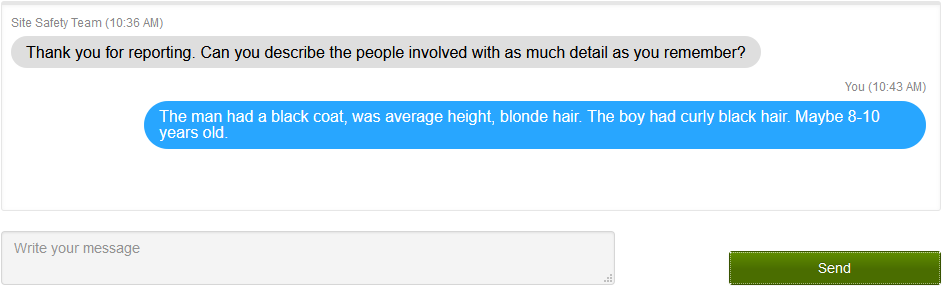...
Sign in to CatapultEMS.com
If you are on the District Safety Team, choose Incident Site to go to the dashboard for the relevant site. If you are on the Site Safety Team, skip to the next step.
Choose Active Incidents. Active incidents appear green (unless someone else resolved the active incidents.
Choose the report you were just notified of.
Review the details of the report. At the bottom you can choose to Add Notes. These notes are visible to other members of your team, but not visible to the original reporter. If the reporter enabled two-way anonymous communication, you can choose Reply to Reporting Party to acknowledge the report, ask further questions, or inform them of a resolution. As a Safety Team member, you see your name listed above each message. However, the anonymous reporter does not see your name, only “Site Safety Team.”
What the Site Safety Team sees
What the anonymous reporter seesFinally you can choose to Resolve Incident, Escalate to Caution Alert, or Escalate to Action Alert. If you choose to resolve, describe how you resolved the incident then choose Close Incident. CatapultEMS saves your description with the report, but does not send it to the original reporter. Once the incident is resolved, the reporter can no longer visit the two-way communication page. They could submit a new report if they had additional information to share.
Review archived reports
Sign in to CatapultEMS.com
If you are on the District Safety Team, choose All Sites > site name. If you are on the Site Safety Team, skip to the next step.
Choose Report History.
Change the Start Date if the report is older than today. Then choose Search Incidents.
Scroll past the summary table to the individual reports listed below.
In addition to searching by date, you can narrow your search by any of the following”following.
Type: For example bullying, concern for self or others, or any other report type enabled by your district).
Code Type: Incident, Caution Alert, Action Alert, Drill
Report Status: Active, Archived
Reporting Party Name (visible if you choose More Options)
Reporting Party Email (visible if you choose More Options)
Detailed Keywords (visible if you choose More Options). Searches for words in the original report (Does not currently search for keywords in the two-way communication.)
...